Myat Htet Kyaw's Project Portfolio Page
Project: Dash
Dash is a desktop application that acts as a Dashboard for managing your contacts and tasks. Dash operates using a CLI (Command Line Interface) but has a GUI made with JavaFX. It is written in Java, and has about 11 kLoC.
Given below are my contributions to the project.
-
Code contributed: RepoSense link
-
Project management:
- Testing
- Responsible for ensuring testing of project is done properly and on time.
- Ensure additional test cases are added and automated tests work as intended.
- Manual testing of app thoroughly.
- Detected important dependency-related bugs and reported to the Team Lead for assigning.
- Determined the cause of various bugs and update findings to all team members.
- Testing
-
New Feature:
- Implemented the ability to add Tasks and save them onto hard drive.
- Adapted AddPersonCommand into AddTaskCommand.
- Adapted AddPersonCommandParser into AddTaskCommandParser.
- Implemented saving Task List to Storage as an additional .json file which involves making changes to Storage class.
- Implemented Date/Time system.
- A Task can either have a Date, a Date and Time or none.
- Implemented TaskDate class to allow storing Date and Time inside individual tasks. It can also have
none of the two through the use of Java Class Optional
. - Implemented parsing of user input Date and Time string into TaskDate objects. It is implemented in a way that allows users to input several stated formats of Date and Time according to user’s preference. Proper error handling is input to reject invalid Dates and Times, including invalid Dates due to leap year. If only Time is stated by user, current Date is added in.
- Enhanced EditTaskCommand to allow editing of Date and Time where user can edit Date and Time individually or both at once.
- Implemented the ability to clear all completed Tasks.
- Implemented ClearDoneTaskCommand.
- Implemented the ability to add Tasks and save them onto hard drive.
-
Documentation:
- User Guide:
- Added
cleardonecommand usage. - Updated existing commands that involves usage of Date/Time.
- Added section explaining the handling of Date and Time of tasks with different available formats
Example Extract:
Handling Date and Time of tasks
 Notes about specifying date and time:
Notes about specifying date and time:
A task can optionally have a Date, or both a Date and a Time.add [dt/DATE] [dt/TIME] [dt/DATE, TIME]- When only Date is specified in the
addcommand, a task will only have the specified Date. - When only Time is specified in the
addcommand, a task will have today’s Date and the specified Time. - When both Date and Time are specified in the
addcommand, a task will have both of the specified Date and Time.
edit [dt/DATE] [dt/TIME] [dt/DATE, TIME]- When only Date is specified in the
editcommand, a task will only have its Date changed to the specified Date. - When only Time is specified in the
editcommand, a task will only have its Time changed to the specified Time. - When both Date and Time are specified in the
editcommand, a task will have both of its Date and Time changed to the specified Date and Time.
 Multiple date and time parameters:
Multiple date and time parameters:
If a parameter is expected only once in the command, but you specified it multiple times, only the last occurrence of the parameter will be taken.
e.g. if you specifydt/12/02/2021 dt/1900, onlydt/1900will be taken.Date Formats
Format Example dd/MM/yyyy 02/10/2021dd-MM-yyyy 02-10-2021yyyy/MM/dd 2021/10/02yyyy-MM-dd 2021-10-02dd MMM yyyy 02 Oct 2021(First letter of Month must be capitalised)Time Formats
Format Example HHmm 1300(01:00 PM in 24-hour notation)hh:mm a 10:00 PM,02:00 AM(AM and PM must be capitalised) - Added
- Developer Guide:
- Added implementation details of Date/Time system
- Updated Instructions for Manual Testing section
Example Extract:
[Implemented] Adding Date/Time to Tasks
To add onto our new task list system, just like how the address book allows storing of additional information like phone number and email, the user can now add in a task’s date with an optional time information. The addition of date/time as a new type of information to be stored opens the door to more functionalities such as listing upcoming tasks and finding tasks based on date/time.
Possible use cases:
- Adding date/time of a task that is due at the specified date and time.
- Adding date/time of a task that the user wants to start working on at the specified date and time.
Implementation
The
TaskDate.javaclass is created to represent a date/time object of a task, which is stored inside aTaskobject upon creating aTaskthrough anaddcommand. InsideTaskDate.javaclass, date and time are represented by Java class objectsLocalDateandLocalTime. As the user can choose to either omit both date and time or have time as optional information, both of these objects are wrapped in JavaOptionalobjects asOptional<LocalDate>andOptional<LocalTime>. This makes handling of aTaskDateobject safer as the date and time objects do not exist in aTaskwhich the user adds in without stating date/time information.The user is also required to follow a specific date and time format which the validity is checked by
DateTask#isValidTaskDate. JavaLocalDate#parseandLocalTime#parseare used to help verify validity of the format keyed in by the user.Example usage of
addcommand to add date/time is as follows:-
add d/Homework dt/21/11/2021- Adds a task “Homework” that is due on 21/11/2021 at an unspecified time. -
add d/Tutorial dt/1600- Adds a task “Tutorial” that starts at 4:00 PM with date as that current day. -
add d/Event dt/25/10/2021, 10:00 AM- Adds a task “Event” that starts at the given date and time.
A sequence diagram is provided below that shows how TaskDate class works when the command “add d/Homework dt/21/11/2021” is entered. The details of the create Task interactions have been omitted from the diagram for clarity:
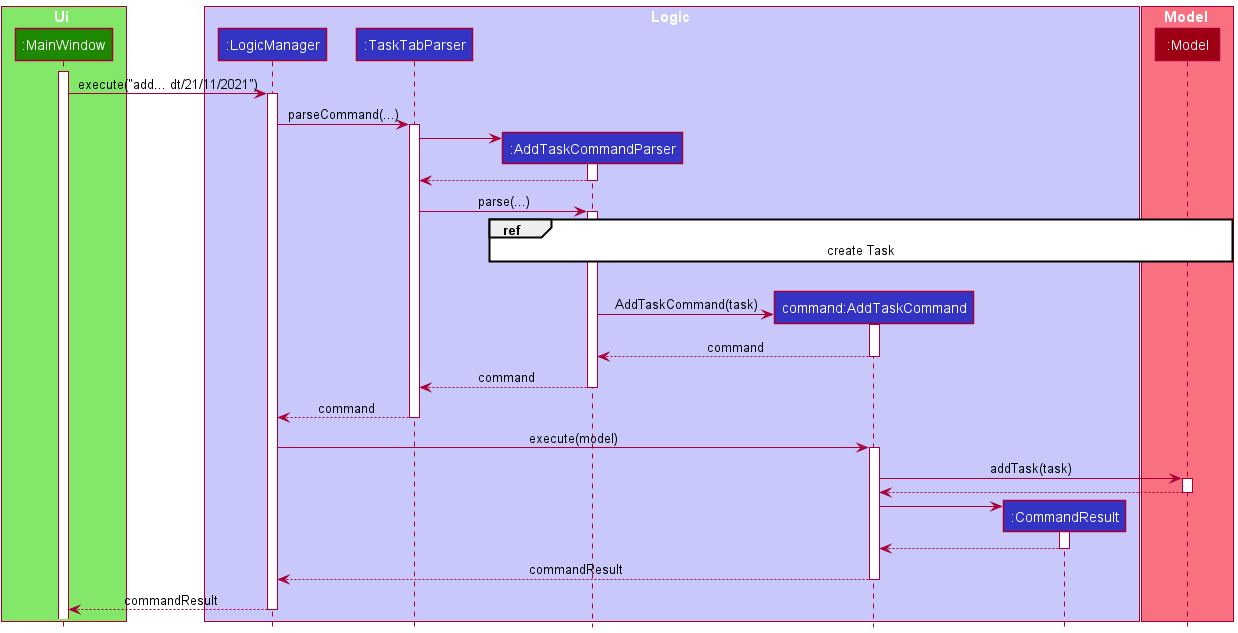
The omitted details are shown below in a separate sequence diagram:
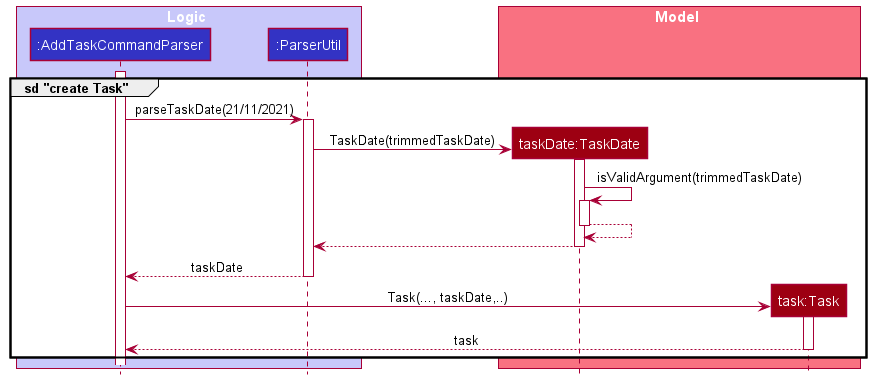
The following activity diagram summarises what happens when a user executes an add command with date and/or time:
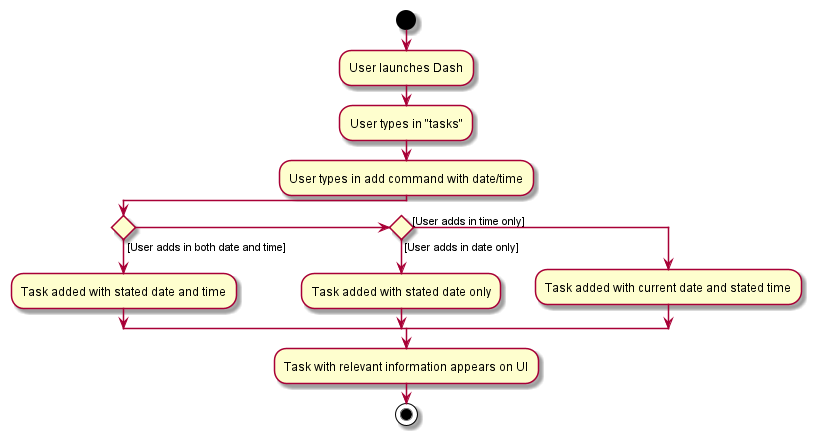
Design considerations:
Aspect: How to store date and time in TaskDate:
-
Alternative 1 (current choice): Uses
LocalDateandLocalTimeto store date and time respectively.- Pros: More flexibility and better abstraction as both can be handled separately. Less complex to implement.
- Cons: More methods and code are needed to handle the different types of Object separately which results in methods with similar code.
-
Alternative 2: Uses
LocalDateTimeto store date and time together.- Pros: Less code and methods to handle one Object type and it also results in easier implementation of
comparison methods between two
LocalDateTimeobjects. - Cons: Less flexibility and more tedious to check different combinations of DateTime formats.
- Pros: Less code and methods to handle one Object type and it also results in easier implementation of
comparison methods between two
- User Guide:
- Community: